Oheislaitteista¶
Osaamistavoitteet: SensorTagin eri oheislaitteiden käyttö, graffikan tuottaminen näytölle, eri anturit sekä virranhallinta.
Valmistajan materiaalia¶
Nämä linkit vain tiedoksi, kannattaa vilkaista näitä esimerkkejä etsiessä tai jos haluaa toteuttaa muutakin kivaa laitteelle. Kurssilla annamme opiskelijoille laboratorioharjoitusta varten valmiin projekti-aihion, jonka päälle harjoitus ja lopputyö tehdään.
Valmistajan oma opetussivu laitteen ohjelmointiin. Tiedoksi, ei tarvita kurssilla!
Englanninkielisiä varsin teknisiä käyttöoppaita.
- TI-RTOS 2.20 User’s Guide
- SYS/BIOS (TI-RTOS Kernel) v6.46 User's Guide
- Simplelink Technical Reference Manual
RTOS:n kirjastot¶
RTOS:n kirjastojen dokumentaatio löytyy täältä. Sisältää mm. koodiesimerkkejä!
Jos käytätte materiaalia jostain muualta (netistä tms), niin huomatkaa, että meillä on käytössä RTOS versio 2.21.00.06.
SensorTagin anturit¶
Seuraavassa kootusti informaatiota laitteen eri sensoreista, niiden tarvittavista rekistereistä ja kommunikoinnista i2c-väylän kautta. Oheiskomponentteihin on integroitu jopa useita eri antureita, mutta tässä esitämme vain niiden pääasiallisen käyttötarkoituksen.
Jos haluatte käyttää näitä muita antureiden ominaisuuksia, tulee niiden käyttö itse selvittää datakirjasta / kirjastoista. Kurssin henkilökunta ainakin yrittää auttaa tässä..
Anturikirjastot¶
Laboratorioharjoituksessa jaetaan SensorTagille ohjelma-aihio, jossa on valmiiksi toteutettu eri sensoreille omat kirjastot, jotka sisältävät funktiot sensorien alustamiseen ja datan kyselyyn. Nämä valmiit funktiot löytyvät aihion
sensors-hakemistosta. Jokaiselle sensorille on kirjastossa kaksi funktiota joita tulee käyttää. Funktion nimessä sana
xx tarkoittaa sensorin nimeä, esimerkiksi bmp280. xx_setupkonfiguroi sensorin ja joissain tapauksissa laittaa sen päälle mittaamaan.xx_get_datafunktiolla sensorilta kysytään dataa. Funktio ottaa sensoridatan tyypistä riippuen erilaisia parametrejä.
Kirjastojen toteutukseen
sensors-hakemistossa on jätetty aukkoja, jotka opiskelijoiden tulee itse täydentää.- Funktioissa ei anneta bittioperaatioita, joilla rekisterien arvoista tulkitaan mittausarvot esiin. Oletamme, että nämä bittioperaatiot on tehty aiemmissa luentokappaleen 6 (Funktiot) harjoitustehtävissä.
- Funktioissa ei anneta valmista i2c-viestin tietorakennetta, eli se pitää itse täyttää ao. materiaalin perusteella. Muistakaa esitellä viestipuskurit
txBufferjarxBuffer. - Monimutkaisemmissa antuiressa i2c-kommunikoinnin toteutus on tehty kirjastoon osittain valmiiksi.
- Kirjastojen koodia ei ole mitenkään optimoitu, vaan ne tekevät minimitoteutuksen malliin karvalakki.
- Kirjastojen koodia muiltaosin ei ole syytä muokata. Kirjastojen koodit on testattu toimivaksi yli tuhannen kurssin jo suorittaneen opiskelijan voimin..
Datakirjan lukeminen¶
Kurssilla ei ole tarkoitus syventyä datakirjojen sielunmaailmaan. Mutta pari asiaa on silti hyvä tietää.
Datakirjassa (ja sen kuvissa) alla on annettu bitin järjestysnumerot esimerkiksi muodossa
[15:0], tarkoittaen 16-bittisen luvun bittejä 15 (MSB) - 0 (LSB). Tämä järjestys tarkoittaa sitä, että eniten merkitsevä bitti on ensimmäisenä (isoin järjestysnumero) ja vähiten merkitsevä bitti viimeisenä. Vastaavasti, kun luemme dataa sensorilta sen rekistereistä, on ensimmäisen lukemamme tavu eniten merkitsevä tavu (MSB-tavu) ja tavut sen jälkeen alenevassa järjestyksessä.
Joissain datakirjoissa annetaan mittayksikölle muunnoskaava, esimerkiksi
x.x per LSB. Tämä tarkoittaa anturin resoluutiota tarkkuutta, eli pienintä mittaussuureen eroa minkä anturi pystyy tunnistamaan. Nyt kun rekisterin arvo on n, saadaan mitattu arvo laskettua annetussa yksikössä n * x.x. TMP007: Lämpötila¶
Anturin datakirja.
Otsikkotiedosto on
sensors/tmp007.h. Tässä anturissa Temperature result-rekisteri pitää sisällään viimeisimmän mittaustuloksen seuraavasti.
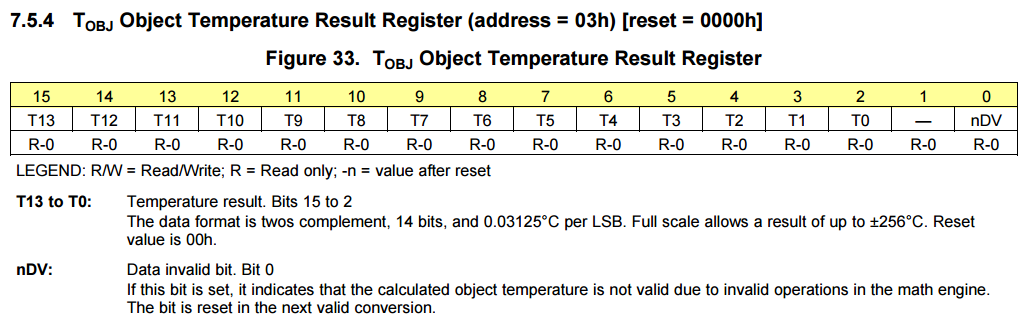
Lämpötilan laskeminen funktiossa
tmp007_get_data:- Rekisterissä data on 16-bittisenä lukuna (bitin järjestynumero merkitty keltaisella).
- Lämpötila (Temperature result) on ilmaistu luvun biteissä 15-2, merkitty kuvaan
T13-T0. - Bittejä
-janDvei käytetä. - Biteistä
T13-T0saadaan laskettua lämpötila (Celsiusta) kertoimen0.03125avulla.
Kommunikointi i2c-väylää käyttäen:
| Laitteen osoite | Board_TMP007_ADDR |
| Datarekisterin osoite | TMP007_REG_TEMP |
| Lähetys | txBuffer[0]: datarekisterin osoite |
| Vastaanotto | rxBuffer[0]: datarekisterin MSB-tavu |
| rxBuffer[1]: datarekisterin LSB-tavu |
OPT3001: Valoisuus¶
Anturin datakirja.
Otsikkotiedosto on
sensors/opt3001.h. Anturilta saadaan mittausarvo rekisteristä Result, jonka bittien kuvaus alla.
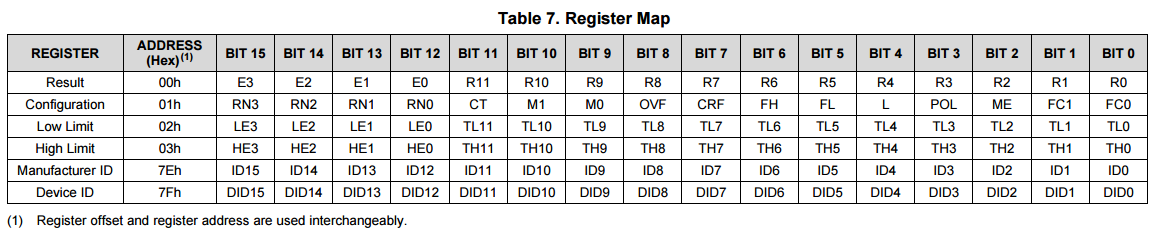
Lisäksi tarvitaan kaava valoisuuden (lukseina) laskemiseen rekisterin arvosta.

Valaistusvoimakkuuden laskeminen funktiossa
opt3001_get_data:- 16-bittisestä rekisteriarvosta pitää bittioperaatioilla irroittaa bitit E[3:0] ja R[11:0].
- Saadut arvot sijoitetaan yo. kaavaan.
i2c-väylällä kommunikointi:
| Laitteen osoite | Board_OPT3001_ADDR |
| Datarekisterin osoite | OPT3001_REG_RESULT |
| Lähetys | txBuffer[0]: datarekisterin osoite |
| Vastaanotto | rxBuffer[0]: datarekisterin MSB-tavu |
| rxBuffer[1]: datarekisterin LSB-tavu |
BMP280: Ilmanpaine¶
Anturin datakirja.
Otsikkotiedosto on
sensors/bmp280.h. Tarvittavien rekisterien kuvaus (ne keltaiset):
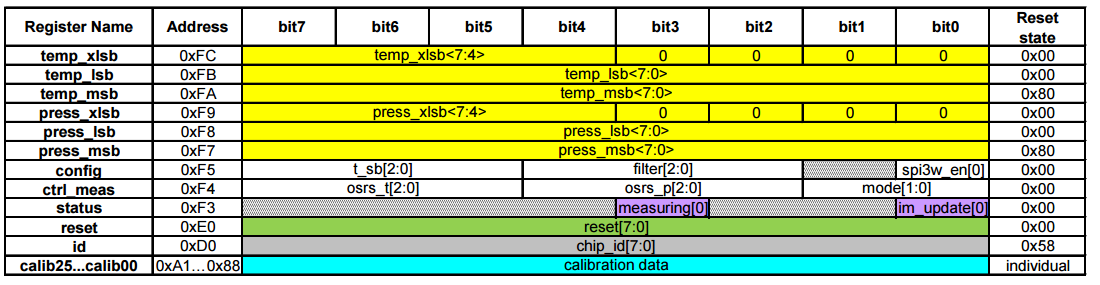
Ilmanpaineen laskeminen funktiossa
bmp280_get_data:- Nyt tarvitsee lukea kuusi rekisteriä: press_msb -> temp_xlsb.
- Muodostetaan ilmanpainetta (press) vastaava 20-bittinen luku rekistereistä järjestyksessä press_msb[7:0], press_lsb[7:0], press_xlsb[7:4].
- Muodostetaan lämpötilaa (temp) vastaava 20-bittinen luku rekistereistä järjestyksessä temp_msb[7:0], temp_lsb[7:0], temp_xlsb[7:4].
- Kutsutaan funktiota
bmp280_temp_compensationlaskemaan lämpötilakompensaatio, argumentiksi 20-bittinen lämpötila. - Kutsutaan funktiota
bmp280_convert_presmuuntaaan kompensoitu ilmanpainearvo yksikköönpascal, argumentiksi 20-bittinen ilmanpainearvo. - Hox! Yleensä ilmanpaineen yksikkönä käytetään hehtopascalia, eli satakertaista arvoa.
i2c-väylällä kommunikointi:
| Laitteen osoite | Board_BMP280_ADDR |
| Datarekisterin osoite | BMP280_REG_PRESS_MSB |
| Lähetys | txBuffer[0]: datarekisterin osoite |
| Vastaanotto | rxBuffer[0]: press_msb |
| rxBuffer[1]: press_lsb | |
| rxBuffer[2]: press_xlsb | |
| rxBuffer[3]: temp_msb | |
| rxBuffer[4]: temp_lsb | |
| rxBuffer[5]: temp_xlsb |
HDC1000: Ilmankosteus¶
Syksyllä 2023: Ei käytössä kurssilla, koska ajuritoteutus erilainen..
Anturin datakirja.
Otsikkotiedosto on
sensors/hdc1000.h. Tarvittavan rekisterin Humidity bittien kuvaus:
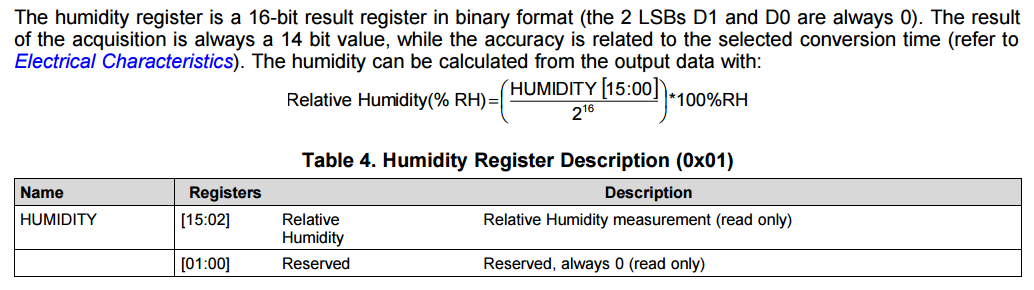
Ilmankosteuden laskeminen funktiossa
hdc1000_get_data:- Rekisteristä Humidity (16 bittiä) saadaan suhteellinen ilmankosteus biteistä {{{15:02]] kuvan kaavalla.
i2c-väylällä kommunikointi:
| Laitteen osoite | Board_HDC1000_ADDR |
| Datarekisterin osoite | HDC1000_REG_HUM |
| Lähetys | txBuffer[0]: datarekisterin osoite |
| Vastaanotto | rxBuffer[0]: datarekisterin MSB-tavu |
| rxBuffer[1]: datarekisterin LSB-tavu |
MPU9250: Liikeanturi¶
Sensortagiin on integroitu liikeanturi (gyro, kiihtyvyys, magnetometri; MPU9250, on todella monipuolinen ja -mutkainen anturi: kymmeniä rekistereitä ja monimutkaiset kalibrointialgoritmit yms. Sen vuoksi tarjoamme kirjastossa kaiken muun valmiina paitsi datan kyselyn i2c-väylän kautta ja rekisteriarvojen muunnoksen. Teilla on esimerkki, miten sitä käytetään githubista.
Anturi vaatii toisen oman i2c-väylän käyttöönoton. Ajatuksena on, että MPU9250-anturilla on sen oma väylä ja muut sensorit käyttävät toista väylää.
Koodiesimerkki anturin käytöstä löytyy kurssin Git-varastosta, tiedosto
mpu9250_example.c. Esimerkissä:- Otetaan käyttöön sensorin oma virtapinni vakiolla
Board_MPU_POWER. - Luodaan tietorakenne
i2cMPUCfgsensorin omalle i2c-väylälle, jonka jäseniksi asetamme pinnitBoard_I2C0_SDA1jaBoard_I2C0_SCL1. - Oman väylän tietorakenne
i2cMPUCfgannetaan sitteni2cMPUParams-tietorakenteelle jäseneksi. - Seuraavaksi taskissa
sensorTask: - Alustetaan sensorin oma i2c-väylä käyttöön.
- Laitetaan sensoriin virrat päälle ohjaamalla virtapinniä.
- Otetaan oma i2c-väylä käyttöön taskissa.
- Kalibroidaan sensori sen setup-funktion avulla.
- Ikuisessa silmukassa sitten kysymme sensorilta dataa sekunnin välein.
- Ohjelman
main-funktiossa pitää tietysti myös ottaa virtapinni ohjelmassa käyttöön.
Nyt jos ohjelmassa halutaan käyttää MPU9250sta ja muita sensoreita yhtaikaa, on tämä tehtävä seuraavasti. Laite hanskaa vain yhden i2c-väylän kerrallaan, joten idea on vuorotella väylien välillä.
- Konfiguroidaan molemmat väylät omiin
I2C_Params-tietorakenteisiinsa. - Avataan MPU9250n i2c-väylä
I2C_Open-kutsulla. - Asetetaan virtapinni päälle ja kutsutaan sensorin
mpu9250_setup-funktiota. - Suljetaan MPU9250-väylä funktiokutsulla
I2C_Close. - Avataan toisen anturin i2c-väylä
I2C_Open-kutsulla. - Kutsutaan sensorin vastaavaa setup-funktiota.
- Suljetaan i2c-väylä funktiokutsulla
I2C_Close. - Kun haluamme kysyä antureilta dataa, on se tehtävä niin että vain yksi i2c-väylä on auki kerrallaan. Eli käytetään väyliä vuorotellen:
- Avataan (kumpi vaan) i2c-väylä
I2C_Open-kutsulla. - Luetaan datat sensorin get_data-funktiolla.
- Suljetaan käytetty i2c-väylä funktiokutsulla
I2C_Close.
Otsikkotiedosto on
sensors/mpu9250.h. Rekisterien kuvaus:
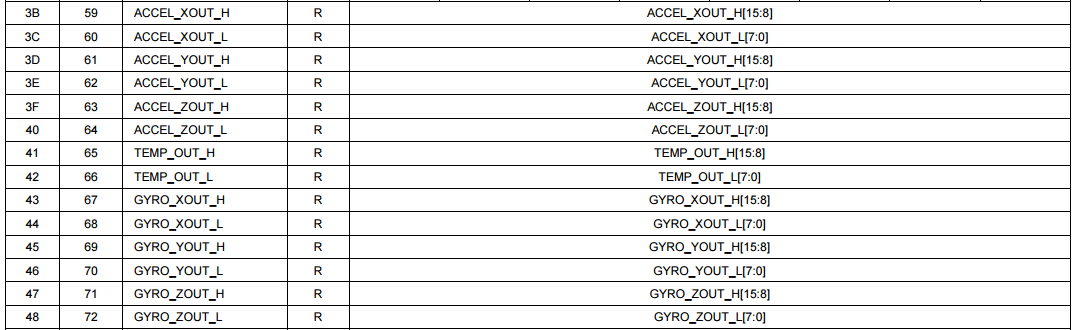
Kiihtyvyys- ja asentoarvojen laskeminen funktiossa
mpu9250_get_data:- Nyt tarvitsee lukea 14 rekisteriä: accel_xout_h -> gyro_zout_l. Tämä hoituu kätevästi kirjaston omalla
readByte-funktiolla. - Sitten tarvitsee laskea mittausarvot kiihtyvyyden ja asennon x- ,y- ja z-akseleille, yhteensä siis 6 arvoa.
- Rekisteriarvot taulukossa
rawDataovat 8-bittisiä ja niistä pitää muodostaa 16-bittiset mittausarvot. - Rekisterien nimet vihjaavatkin miten nämä arvot saadaan. Rekisterin nimi accel_xout_h kertoo, että kyseessä on kiihtyvyyden (accelerometer) x-akselin MSB-tavu (_h eli high). Vastaavasti rekisterissä gyro_zout_l on asentoanturin (gyro) z-akselin LSB-tavu (_l eli low).
- Rekisterit temp_out_h ja temp_out_l voidaan jättää huomiotta.
- Saadut kuusi mittausarvoa täytyy vielä muuntaa meille ihmisille sopivampiin yksiköihin, eli kiihtyvyydelle g ja asennolle kulmanopeus. Nämä kaavat on annettu valmiina.
i2c-väylällä kommunikointi (Ei tarpeen koska
readByte-funktio hoitaa tämän):| Laitteen osoite | Board_MPU9250_ADDR |
| Datarekisterin osoite (first register in data register) | ACCEL_XOUT_H |
| Lähetys | txBuffer[0]: datarekisterin osoite |
| Vastaanotto | rxBuffer[0]: accel_xout_h |
| rxBuffer[1]: accel_xout_l | |
| rxBuffer[2]: accel_yout_h | |
| rxBuffer[...]: ... | |
| rxBuffer[6]: temp_out_h | |
| rxBuffer[7]: temp_out_l | |
| rxBuffer[...]: ... | |
| rxBuffer[13]: gyro_zout_l |
Kaiutin¶
Kaiuttimen (engl. buzzer) käyttöön SensorTagissa on varattu yksi pinni, jota vastaava vakio
Board_BUZZER löytyy Board.h-otsikkotiedostosta. Tämäkin pinni alustetaan ihan kuten luentomateriaalissa kerrotaan. Tässä pitää huomata, että alustus tehdään ulostuloksi ilman keskeytyksiä.
Kaiuttimen käytöstä omassa ohjelmassa löytyy koodiesimerkki Git-varastosta, tiedostot
buzzer.h ja buzzer.c.Jukebox¶
Ääniefektien ja musiikin luomiseksi SensorTagin kaiuttimella pitää kaiutin-pinnin tilaa vaihtaa nopeasti, esimerkiksi juurikin samalla taajuudella kuin mitä nuotteja halutaan soittaa. Koodiesimerkkejä tästä löytyy vaikkapa hakusanoilla buzzer arduino.. joita voi soveltaa omassa ohjelmassa.
Virtakytkin¶
RTOS tarjoaa mahdollisuuden käyttää painonappeja myös laitteen virakytkimenä. Tämähän on varsin järkevää patterin säästämiseksi, joten kannattaa ehkä toteuttaa kyseisen ominaisuus omaan ohjelmaan!
Valjastamme virtakytkimeksi napin
Board_BUTTON1, eli sen napin, jolle laitteen punaisessa kumisuojuksessa on virtakytkimen kuva. Virtakytkin otetaan käyttöön toteuttamalla painonapin käsittelijäfunktioon sen vaatima toiminnallisuus. Asetusparametrit ovat hieman erilaisia.#include <ti/drivers/Power.h>
#include <ti/drivers/power/PowerCC26XX.h>
static PIN_Handle powerButtonHandle;
static PIN_State powerButtonState;
// Hox! Samalle painonapille kaksi erilaista konfiguraatiota
PIN_Config powerButtonConfig[] = {
Board_BUTTON1 | PIN_INPUT_EN | PIN_PULLUP | PIN_IRQ_NEGEDGE,
PIN_TERMINATE
};
PIN_Config powerButtonWakeConfig[] = {
Board_BUTTON1 | PIN_INPUT_EN | PIN_PULLUP | PINCC26XX_WAKEUP_NEGEDGE,
PIN_TERMINATE
};
// Käsittelijäfunktio
Void powerFxn(PIN_Handle handle, PIN_Id pinId) {
// Näyttö pois päältä
// Display_clear(displayHandle);
// Display_close(displayHandle);
// Odotetana hetki ihan varalta..
Task_sleep(100000 / Clock_tickPeriod);
// Taikamenot
PIN_close(powerButtonHandle);
PINCC26XX_setWakeup(powerButtonWakeConfig);
Power_shutdown(NULL,0);
}
Int main() {
...
powerButtonHandle = PIN_open(&powerButtonState, powerButtonConfig);
if(!powerButtonHandle) {
System_abort("Error initializing power button\n");
}
if (PIN_registerIntCb(powerButtonHandle, &powerFxn) != 0) {
System_abort("Error registering power button callback");
}
...
}
Tässä nyt ei ole muuta erikoista, kuin että esitämme samalle pinnille kaksi eri konfiguraatiota. Ensimmäisessä
powerButtonConfig on normaali painonapin toiminnallisuus ja toisessa powerButtonWakeConfig taas alustetaan laitteelle sisäinen herätyskeskeytys vakiolla PINCC26XX_WAKEUP_NEGEDGE. Homma toimii siten, että otamme keskeytyskäsittelijässä
powerFxn ensin poistamme napin käytöstä Pin_close-funktiolla ja sitten alustamme sen uudelleen herätysnapiksi toisella konfiguraatiolla funktiossa PINCC26XX_setWakeup. Lopuksi sitten SensorTagista virrat pois funktiokutsulla Power_shutdown. Hox! Laite ei kuitenkaan kirjaimellisesti katkaise virtoja, vaan jää vähäenergiseen odotustilaan (engl. sleep) ja herää herätyskeskeytykseen kun nappia uudelleen painetaan. Sen jälkeen mikrokontrolleri lähtee suorittamaan ohjelmaa
main-funktion alusta. Käytännössä siis laite resetoituu.Patterin jännite¶
RTOS tarjoaa meille alemman tason makron
HWREG, jolla pystymme lukemaan muistiinkuvattujen rekisterien arvoja. Makroa käyttäen kolikkopatterin jännitteen kertovan rekisterin arvo luetaan seuraavasti:#include <driverlib/aon_batmon.h>
...
uint32_t patteri = HWREG(AON_BATMON_BASE + AON_BATMON_O_BAT);
Tässä vakiot AON_BATMON_BASE + AON_BATMON_O_BAT osoittavat rekisterin muistipaikkaan.
Rekisterin kuvaus:
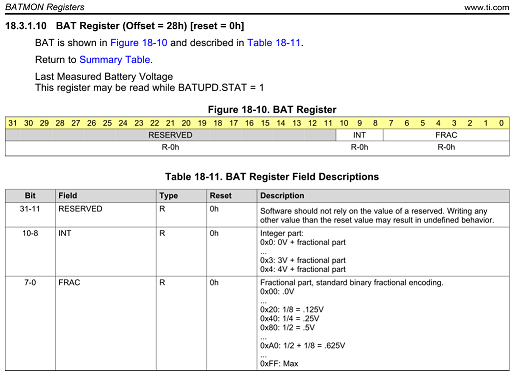
Muistetaan rekisterin arvon (NYT 32-bittisen binääriluvun) muuttaminen jännitteeksi seuraavasti. Nyt kiinnostaa siis kokonaisosan bitit
10-8 ja reaaliosan kertovat bitit 7-0. Reaaliosan tarkkuus on siis 256 (2^8) eri jännitearvoa. LCD-näyttö¶
Syksyllä 2023 näyttö ei ole käytössä harjoitustyössä. Toki halutessaan voi myös näitä ominaisuuksia kokeilla toteuttaa, jos laitteessa on näyttö.
Alla esimerkkejä miten integroitua LCD-näyttöä käytetään. Näytölle voidaan tulostaa tekstiä, vääntää pikseligrafiikkaa tai jopa näyttää (mustavalko)kuvia.
Näytön ohjaamiseen tarvitsemme kirjastot Display.h Näytön alustukseen ja tekstin tulostamiseen ruudulle ja DisplayExt.h-kirjastoja grafiikan tuottamiseen ruudulle.
Näytön ruudulle mahtuu
16 x 12 merkkiä tekstiä. Tekstin tulostaminen näytölle menee seuraavasti.#include <ti/mw/display/Display.h>
// Taskifunktio
Void displayTask(UArg arg0, UArg arg1) {
// Alustetaan näyttö taskin alussa!
Display_Params params;
Display_Params_init(¶ms);
params.lineClearMode = DISPLAY_CLEAR_BOTH;
// Näyttö käyttöön ohjelmassa
Display_Handle displayHandle = Display_open(Display_Type_LCD, ¶ms);
// Tulostetaan ruudulle ASCII-merkkijonot
if (displayHandle) {
Display_print0(displayHandle, 5, 3, "Shall we play");
Display_print0(displayHandle, 6, 5, "..a game?");
// Näytetään teksti 5s ajan
Task_sleep(5 * 1000000/Clock_tickPeriod);
// Tyhjennetään näyttö
Display_clear(displayHandle);
}
}
Oheislaitteiden alustaminen on jo muutoin meille tuttua, mutta huomataan funktio
Display_print0, jolla voidaan tulostaa näytölle tekstiä. Funktiolle annetaan koordinaatit (rivi, sarake) ruudulla. Funktiolle voimme tietenkin antaa muotoillun merkkijonon, joka mahdollistaa esimerkiksi ajan kulumisen esittämisen ruudulla.. joten taiteellisia vapauksia saa käyttämäälä
sprintf-funktiota ensin ja pukkaamalla sen sitten ruudulle....
sprintf(str,"%02d:%02d:%02d",aika->tm_hour+3, aika->tm_min, aika->tm_sec);
Display_print0(displayHandle, 0, 0, str);
...
Display_clear-funktio yllättäen tyhjentää ruudun. Toinen ruuduntyhjennysfunktio Display_clearLines tyhjentää valitut rivit. Katso sen käyttö ym. kirjastojen dokumentaatiosta. Sieltä voi löytyä muutakin valmista jännää.Pikseligrafiikkaa¶
Syksyllä 2023 grafiikka ei ole käytössä harjoitustyössä. Toki halutessaan voi myös näitä ominaisuuksia kokeilla toteuttaa, jos laitteessa on näyttö.
RTOS:n Grafiikkakirjasto tarjoaa meille joukon funktioita pikseligrafiikan tuottamiseen näytölle, vilkaise grlib.h-kirjastoa kohtaa Functions. Näytön resoluutio on
96 x 96 pikseliä. Esimerkiksi, piirretään trendikäs
X viivoilla ruudun poikki.#include <ti/mw/display/Display.h>
#include <ti/mw/display/DisplayExt.h>
// Taskifunktio
Void displayTask(UArg arg0, UArg arg1) {
Display_Params params;
Display_Params_init(¶ms);
params.lineClearMode = DISPLAY_CLEAR_BOTH;
Display_Handle displayHandle = Display_open(Display_Type_LCD, ¶ms);
if (displayHandle) {
// Grafiikkaa varten tarvitsemme lisää RTOS:n muuttujia
tContext *pContext = DisplayExt_getGrlibContext(displayHandle);
if (pContext) {
// Piirretään puskuriin kaksi linjaa näytön poikki x:n muotoon
GrLineDraw(pContext,0,0,96,96);
GrLineDraw(pContext,0,96,96,0);
// Piirto puskurista näytölle
GrFlush(pContext);
}
}
}
Tässä nyt uutta on, että tarvitsemme ensin grafiikkakirjaston sisäisen näyttömuistin kahvan osoitinmuuttujaan
pContext. GrLineDraw-funktio ottaa parametrikseen kahvan ja viivan alku- ja loppukoordinaatit. Kirjasto tarjoaa muitakin funktiota, mm. GrCircleDraw ja GrRectDraw, jne. Tsekkaa dokumentaatio!Piirto-operaatiot menevät puskuriin näyttömuistiin odottamaan varsinaista piirtoa, joka saadaan aikaan kutsumalla
GrFlush-funktiota. Yleensä on edullista tehdä useita piirto-operaatiota valmiiksi puskuriin ja piirtää ne kerralla näytölle, koska oheislaitteen käyttö ts. näytölle piirto, on aikaavievä operaatio. Kuvia näytölle¶
Kuva piirtämiseen näytölle on grafiikkakirjastossa oma funktionsa, jonka käyttäminen on hieman monimutkaisempaa.
...
/* Kuva: 8x8 pikselin bitmap (bitti 1 pikseli, bitti 0 tausta)
11111111
10000001
10000001
10000001
10000001
10000001
10000001
11111111
*/
const uint8_t imgData[8] = {
0xFF,
0x81,
0x81,
0x81,
0x81,
0x81,
0x81,
0xFF
};
// Mustavalkoinen kuva: värit musta ja valkoinen
uint32_t imgPalette[] = {0, 0xFFFFFF};
// Kuvan määrittelyt
const tImage image = {
.BPP = IMAGE_FMT_1BPP_UNCOMP,
.NumColors = 2,
.XSize = 1,
.YSize = 8,
.pPalette = imgPalette,
.pPixel = imgData
};
...
Void taskFxn(UArg arg0, UArg arg1) {
...
if (pContext) {
GrImageDraw(pContext, &image, 0, 0);
GrFlush(pContext);
}
}
...
Ensiksi funktiolle
GrImageDraw annetaan argumenteiksi kahva, kuva bitmap-muodossa sekä kuvan paikan x-koordinaatti ja y-koordinaatti.Mustavalkokuvan bitmapin määrittely on sitten monimutkaisempaa tietorakenteeseen
tImage:BPP = IMAGE_FMT_1BPP_UNCOMPTässä kuvakoodaus, jossa yksi bitti bitmapissa vastaa yhtä pikseliä ruudullaNumColors = 2Värejä kaksiXSize = 1Kuvan leveys tavuina!YSize = 8Kuvan korkeus tavuina!pPalette = imgPaletteVäripalettipPixel = imgDataKuvan bitmap
Kuvan kompressointiin tarjotaan muitakin koodauksia, jotka vievät vielä vähemmän muistitilaa, mutta meille riittänee tässä koodaus bitti per pikseli. Tästä löytyy esimerkki RTOS:n esimerkkikoodeista Display-hakemistosta.
TODO Miten näytölle saadaan isompia kuin 8x8-pikselin kuvia.
Näytön käyttöönotto¶
Näytön käyttöönotossa on tärkeä huomioitava asia. Nyt SensorTag ei mahdollista sekä näytön että UART:n yhtäaikaista käyttöä, johtuen siitä että niiden kesken on jaettu I/O-pinnejä.
Tästä syystä joudumme, kun haluamme käyttää näyttöä määrittelemään vakion
BOARD_DISPLAY_EXCLUDE_UART ohjelmamme alussa, joka ottaa UART-piirin pois päältä. Se lisätään Board.h tiedoston alkuun seuraavasti:...
#ifdef __cplusplus
extern "C" {
#endif
// Tämä rivi lisätään itse tähän
#define BOARD_DISPLAY_EXCLUDE_UART
#include <ti/drivers/Power.h>
...
Kun taas tarvitsemme UART:ia, voimme kommentoida rivin piiloon otsikkotiedostosta. i2C-sarjaliikenteeseen näytön käytöllä ei ole vaikutusta.
Hox! Näytön jatkuva päälläpitäminen kun se toimii patterilla, syö patterin nopeasti muutamassa tunnissa.
Lopuksi¶
Jotkut kurssilla käsittelemättä jätetyt laitteen ominaisuudet vaativat laitteen hardiksen konfigurointia ennen käyttöönottoa CCS IDE:n konfigurointi-ikkunan kautta. Tässä henkilökunta auttaa tarvittaessa, ikkunan kautta ei pidä mennä itse tekemään säätöjä.
Monissa muissa sulautetuissa laitteissa MCU:hun on integroitu haihtumatonta EEPROM-muistia, sitä SensorTag:issa ei jostain syystä valmiina ole. Tätä muistia olisi voitu käyttää tietojen tallennukseen MCU:lle niin että se säilyy virrankatkaisujen yli. Tosin laitteen ohjelmamuistiin on mahdollista kirjoittaa myös dataa.
Näillä eväillä pystytään jo laatimaan varsin monimutkaisia ja monipuolisia ohjelmia SensorTag-laitteelle! Tässä on oikeastaan kaikki mitä kurssilla laitteen ohjelmoinnista täytyy osata paitsi langaton tiedonsiirto, joka tulee ensi luennoilla. Kuten olemme huomanneet, RTOS todellakin abstrahoi meille vaikeita ominaisuuksia helposti käytettäviksi kirjastojen ja valmiiden funktiokutsujen kautta.
Anna palautetta
Kommentteja materiaalista?