The Primary Instance of a course is a special nomination that can be given to one instance of each course at a time. It gives the instance a special URL that has the course name slug twice instead of having the course name slug followed by the instance name slug. The main use case is to be able to get a shareable link that will always point to the most recent course instance. This way links to Lovelace courses from other sites will not become obsolete whenever a new course instance is created.
Lovelace-ohje opettajille ¶
Ilmoittaudu Lovelace-ohje opettajille
Kurssin sisältö ¶
Using Lovelace¶
Short Introduction¶
Lovelace is a learning environment focused on programming and associated sciences. Its primary purpose is to offer tools for creating meaningful exercises that are automatically evaluated by the system. Exercises can range from simple, easy-to-setup multiple choice tasks to complex automatons that evaluate student projects consisting of multiple files. More information about exercise types and guides about them can be found from respective guide pages from the index above. Besides exercises, Lovelace also offers tools for creating learning content using text. images, embedded videos and embedded javascript applications. Exercises can be embedded into content pages to create interactive learning experiences.
Creating an Account¶
This installation of Lovelace is connected to the university's Shibboleth authentication provider - there is no need to create a separate user account. Simply choose Log in from any page, and follow the link to log in with your university account. Doing this for the first time will create a Lovelace account that can only be logged in to through Shibboleth.
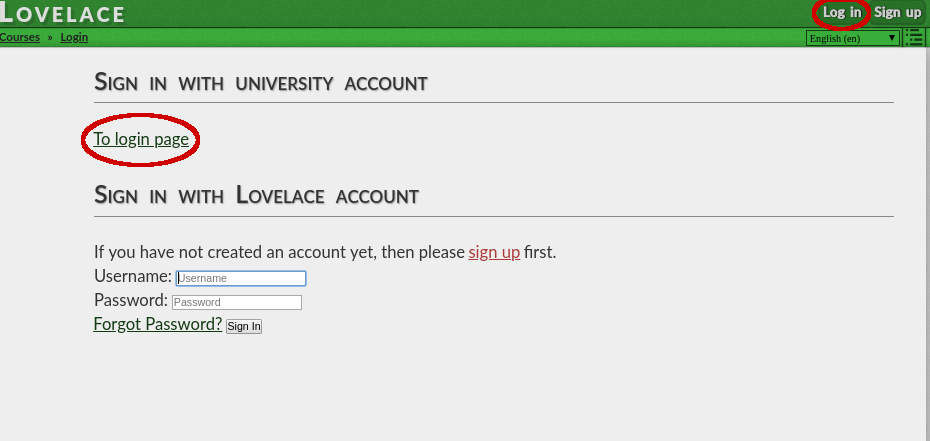
Creating a local account is still available for external students without university accounts. Use the Sign up link to create a local account.
Obtaining Teacher Access¶
A simple way is to
enroll
to this course from the Lovelace front page. Enrollments for this course are handled by the Lovelace superuser, so they can give you necessary privileges after accepting your enrollment. Include the name(s) of your course(s) in the enrollment message, and also list all of the staff members who you want to have access to the course contents. After enrollment you will also get access to this course in the admin site so you can use its contents as examples (please don't edit them!). The superuser will also create your base courses
when you enroll. Language Notification¶
The default language of this Lovelace installation is Finnish. This means that in all of the admin forms, Finnish is the primary field. If the field is mandatory, English version of the field will still be optional. Finnish names of pages will be used when forming urls. Also whenever the English field doesn't contain anything, the Finnish field will be used as the fallback. IMPORTANT: If you are offering a course only in English, you should use the Finnish fields in the admin site forms.
Reporting Bugs and Requesting Features¶
All feature requests and bugs should be reported to Lovelace issues in Github.